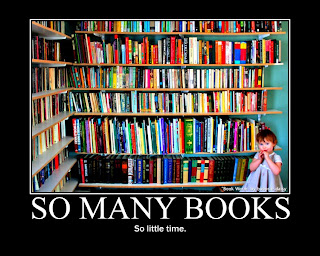You get to make your own blog! This is a very public - school - blog and you will be sharing your blog address with your teacher, the school principal, your parents and your fellow students. All of these people might comment on your blog. You will receive extra credit for blog comments you make on other blogs plus when someone from outside of school makes comments on yours you’ll receive more extra credit! So spread the word among your family and friends.
Thing 1. Set up your own blog. ~ We’re going to use
BLOGGER for this tutorial. Sign on with a name that
does not identify you, choose a password, give your blog a title and choose a template.
~
Then register your blog by e-mailing your blog URL to your teacher librarian at (mrsbosler at gmail dot com). (This is what this blog's URL looks like
http://librarytasrock.blogspot.com/ )
Thing 2. Create a Yahoo Avatar.Go to
YAHOO , design an avatar. There are lots of cool outfits, hairstyles and accessories to choose from! You can make it look like yourself, or….go wild! Have fun with it. Just make sure your avatar follows the MHS dress code). If Yahoo is down you can use any of these other
free avatar creator websites.
[HINT: Here's how to export your avatar to your blog. Go to the avatar Yahoo page and then go to "home" tab and look to the right column. One of the options is: "EXPORT: Use your avatar in web pages and blogs and more." Click there. Then, in the Center of the page, 0ne option is your avatar's HTML code. Copy the code, go to your blog. To add your avatar to your Blogger blog, make sure you are logged in. Go to your Dashboard and View Blog. Then click Customize (at the top). Add a Gagdet, choose HTML/Java Script and then paste the code in the box and title it what you like. Save your changes.]
Thing 1 & Thing 2 Blog PostCreate your first blog post and title it Thing 1: Creativity
Answer this question: How can I be creative in today’s world? What part will the Internet play in helping me to be creative? If I can post my art, video, or writing work on the Internet for the world to see, will this make me work differently than if only my teacher was going to see it?
Rate your experience in creating your Blogger blog & Yahoo avatar on a scale of 1-5
(1 very easy, 2 easy, 3 not too hard, 4 difficult and 5 difficult)